Requirement:-
Configuration Packages are basically a shortcut method to import data in a new Company which we are creating in MS Dynamics NAV. Here I am using Configuration Package in NAV 2016.For more info you Goto

MS Dynamics NAV Config. Package
Why I Used it?We are migrating from NAV 2009 R2 to NAV 2016 with only opening Balance so no Data Migration was there and we have to create a new demo company. We are using this to import all the masters for eg.Customer,Vendor,Item etc. and all the setups.
How I achieved it?
Step1. Search for Config. Package in NAV RTC Search Bar.
Step1. Search for Config. Package in NAV RTC Search Bar.
Create a new Package from New option. Enter these Fields Code,Package Name,Product Version,Lang. ID,Processing Order.
Then in below tab just enter Table ID 18 and click on Function and Get Related Tables.
All your important tables will get to you automatically. For Reference please check.
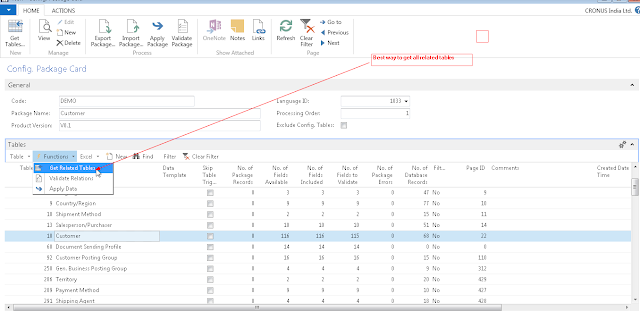 Step3.
Step3.
Now a file will be created with data in it from old table and company if you want to modify or add new Customer data or other data just update the excel file. In our case we just provided it to our customer.
Step5.
Now you have your File ready which you need to import in your Demo Company of Navision.
--------------------------->
Firstly you have to export this package from above option so that a Rapidstart File is being created and saved at your desired location.
--------------------------->
Firstly you have to export this package from above option so that a Rapidstart File is being created and saved at your desired location.
Step6.
Now import this package using import option from above and select the file and follow the steps.
After you have successfully imported the Rapidstart File you are all done.
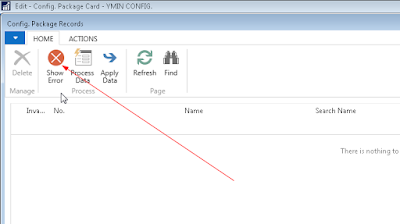
After you have successfully imported the Rapidstart File you are all done.
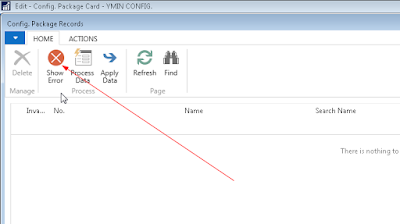
Now in the excel menu select import from excel when all import will be done you may caught up with some errors, resolve the error and clicking on red number and show error functionality.
Step7.
Now you have to click on Function and use Validate Relations resolve the error coming. And when all errors are resolved (try to do corrections in excel worksheets) and then use Apply Data.
Your table have your data with you.
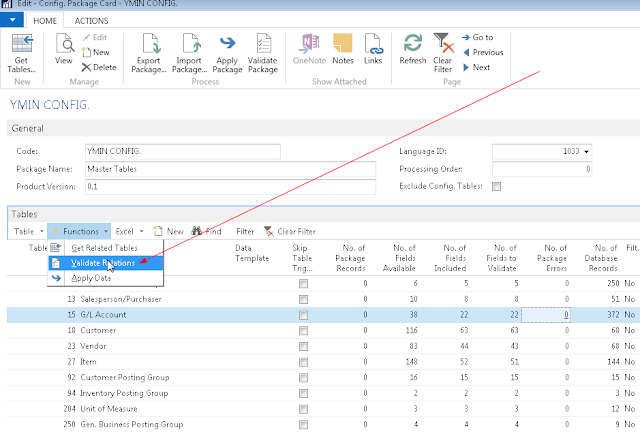
Hope you enjoyed the journey and solved your problem. Still if you have any doubt or recommendation you can comment below.
Thanks to Archerpoint and you can also follow this link.

Your table have your data with you.
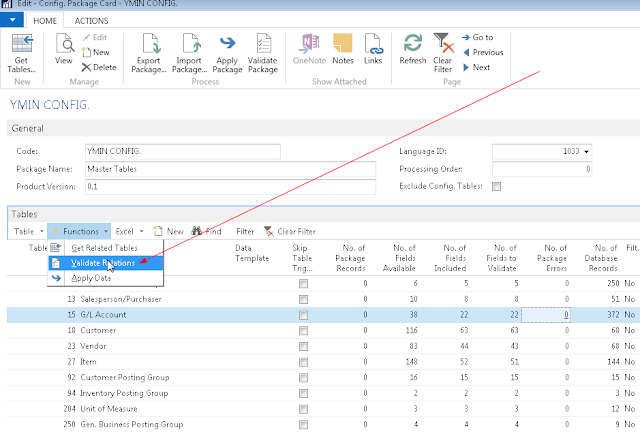
Hope you enjoyed the journey and solved your problem. Still if you have any doubt or recommendation you can comment below.
Thanks to Archerpoint and you can also follow this link.

Subscribe my blog to get latest news and solutions.
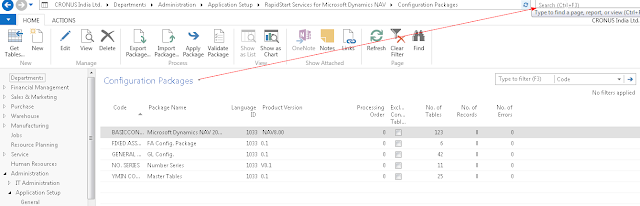
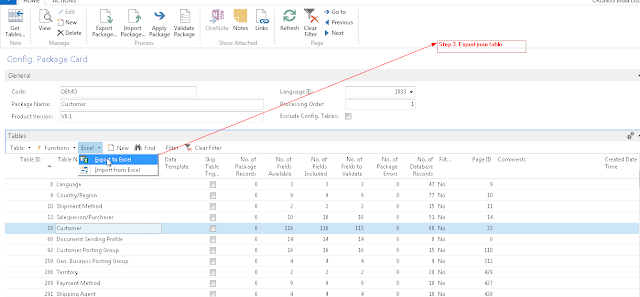

No comments:
Post a Comment