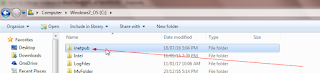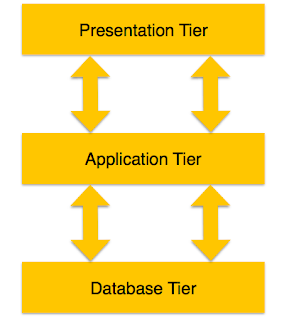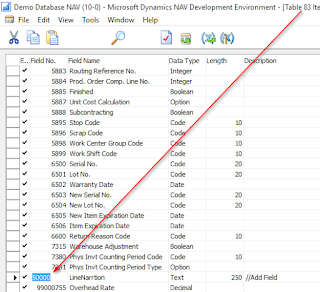Hi All,
Today I got one situation where we need to create a new NAV database from database itself and add the FOB and when we try to open it.
NAV will give us the ERROR 'No Company is found' or something like that.
So I interacted with powershell and sharing the basic steps to create Company in powershell if my nav developers get stuck in between.
SO lets start with powershell.
Step 1.
Open MS DYNAMICS NAV 2018 Administration Shell with Administrator Mode (Very important)
Import the Module using this command.
Today I got one situation where we need to create a new NAV database from database itself and add the FOB and when we try to open it.
NAV will give us the ERROR 'No Company is found' or something like that.
So I interacted with powershell and sharing the basic steps to create Company in powershell if my nav developers get stuck in between.
SO lets start with powershell.
Step 1.
Open MS DYNAMICS NAV 2018 Administration Shell with Administrator Mode (Very important)
Import the Module using this command.
Import-Module "${env:ProgramFiles}\Microsoft Dynamics NAV\80\Service\NavAdminTool.ps1"
Step 2 .
Once it is imported Follow below screenshot :
It will take a while , if instance is running and everything works fine you can proceed with running your new company in RTC.