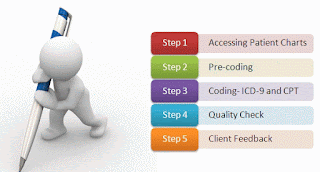Hi,
This post is related with RDLC Report Defination Language in C/AL so before Designing you must
know the reason why and whom and How you will create Reports in MS Dynamics NAV 2017.
So my readers will be able to resolve many problems and concepts which anyone can use in their
daily development process.
=Iif(RowNumber(Nothing) Mod 2, "PaleGreen", "White")
This post is related with RDLC Report Defination Language in C/AL so before Designing you must
know the reason why and whom and How you will create Reports in MS Dynamics NAV 2017.
So my readers will be able to resolve many problems and concepts which anyone can use in their
daily development process.
25. We can pick Year , Month and Date Difference From Posting Date in NAV.
Using
= Year(Fields!PostingDate.Value) Further you can also use this as grouping in RDLC.
24. We can use Format in TextBox & also Use HTML in TextBox in NAV
You can use HTML Format in Reports using Textbox If you need help in it you can comment below.
23. Use Of Exit Funtion in Source Expression
You may use Exit Function also in Data Source of DataItem of RDLC Reporting
22. PrintOnlyIfDetail
Most of you might be knowing it can be used to save unwanted dataset in Report so can be used to improve the timing issue.
21. Use Matrix Report
20. Use conversion Function in RDLC Reporting to convert Format of Expression
19. What is the use of Dataset (Fields!Expression,"Dataset Result")?
It Defines the scope of Field Expression to complete the Result.
18. Use of Function in RDLC
Check where Code.BlankZero Defination is Given in Report in Report Properties.
17. We can also use Date Function in RDLC Reports
16. We can use year for Grouping in RDLC Reports
15. INLine IF (IIF) and Switch Case can be used in expression of Row and textboxes
14. We can change Expression of Text Box on Behalf of conditions
13. Filling row with color even odd as per requirement.
You can use it in visibility expression
You can change the Color of BackGround on Behalf of grouping in MS Dynamics NAV.
12. We can insert Row No. in Table using inbuilt function ROWNUBER in RDLC
11. We can repeat header in RDLC Report on every page using static property
10. We can use top n property present in Filters of tablix property to calculate top N customer Item Vendor Report.
9. You can put images in MS Dynamics NAV Report and according to conditions.
8. You can Dynamically break a Tablix and remove last Line from tablix easily using RowNumber Inbuilt Function in RDLC.
=Int((RowNumber(Nothing)-1)/25)
So these are the points which are possible in MS Dynamics NAV if any any of the above point you need practical session you can comment me or directly message me from my blog I will update you with my blog.
Thanks to all my readers.