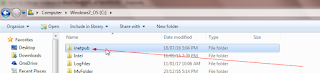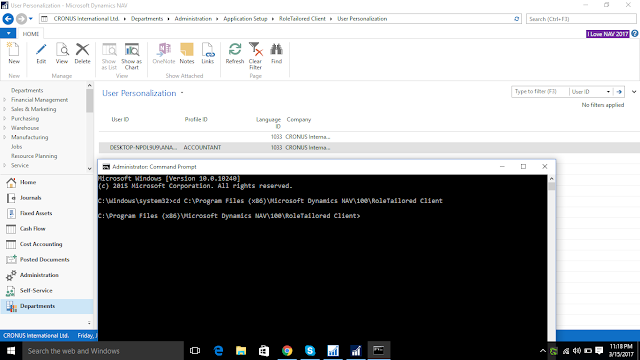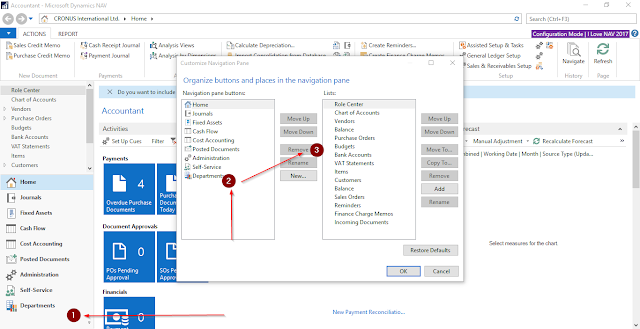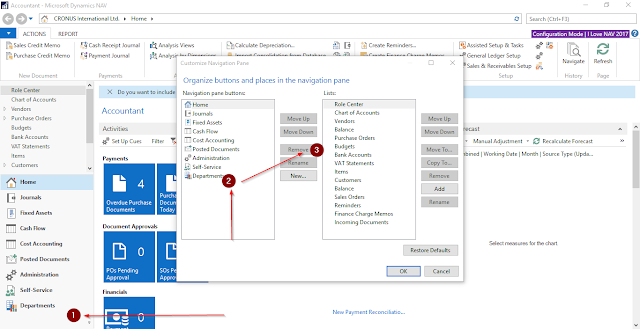This is small code snippet but very power Code to provide user functionality.
This code will open a desire page and developers can get a user input in a variable and use it to run
the functionalty.
DimensionValue.RESET;
DimensionValue.SETRANGE("Dimension Code",'INSTITUTE');
IF PAGE.RUNMODAL(0,DimensionValue) = ACTION::LookupOK THEN BEGIN
InstituteCode := DimensionValue.Code;
END;
I hope this will help developers community for fast review.
This code will open a desire page and developers can get a user input in a variable and use it to run
the functionalty.
DimensionValue.RESET;
DimensionValue.SETRANGE("Dimension Code",'INSTITUTE');
IF PAGE.RUNMODAL(0,DimensionValue) = ACTION::LookupOK THEN BEGIN
InstituteCode := DimensionValue.Code;
END;
I hope this will help developers community for fast review.