Hi ,
This post is about a Web Client Configuration in MS Dynamics NAV. If somehow we had implemented Web Client with different Instance of NAV then how can we reconfigure it.
In my case we have configured with DynamicsNAV90 but now we want our url to get change by the new instance. May be there present various options to others I request my readers to please do comment
and share all those methods if you have other ideas with you to share.
Solution Steps :-
- Open the server with administrator login else it will not allow you to change the Config. File. If you are working on Local system then you may continue.
- Open the inetpup Folder in C Drive.
- Now goto this path C:\inetpub\wwwroot\DynamicsNAV90 and open Web.Config File present there in Notepad.
- Replace your old instance name with new in 2 Places where old instance name has been used.
- Now Goto this link also C:\inetpub\wwwroot\DynamicsNAV90\WebClient
- And Open InstanceWeb File and here also change the instance name. It will appear in 2 positions so do change both of them.
- Now Restart your system and open the new web Client. It will now point to new instance.
I hope this post is useful in installation and configuration of web Client to new developers. Please do like my post and subscribe via Email to get updates about new post.
Thanks for giving your time.
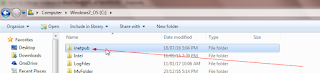


No comments:
Post a Comment