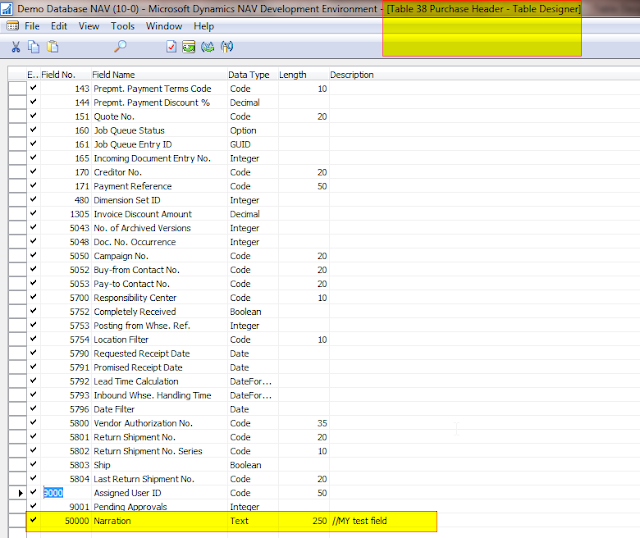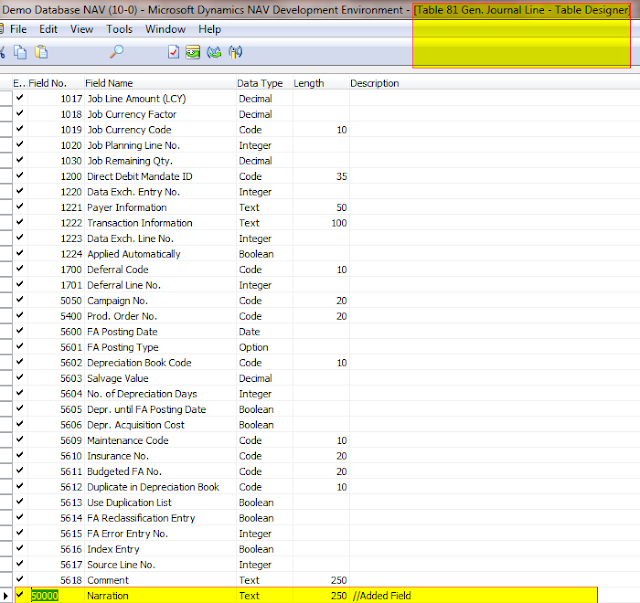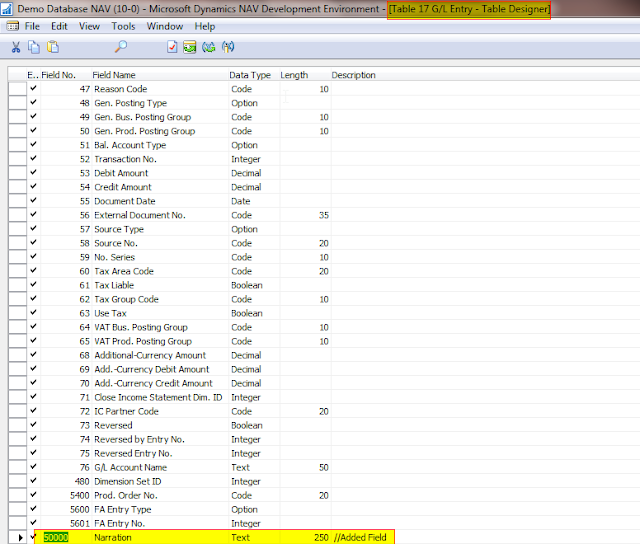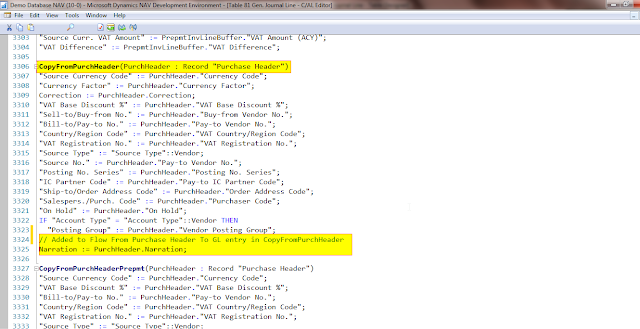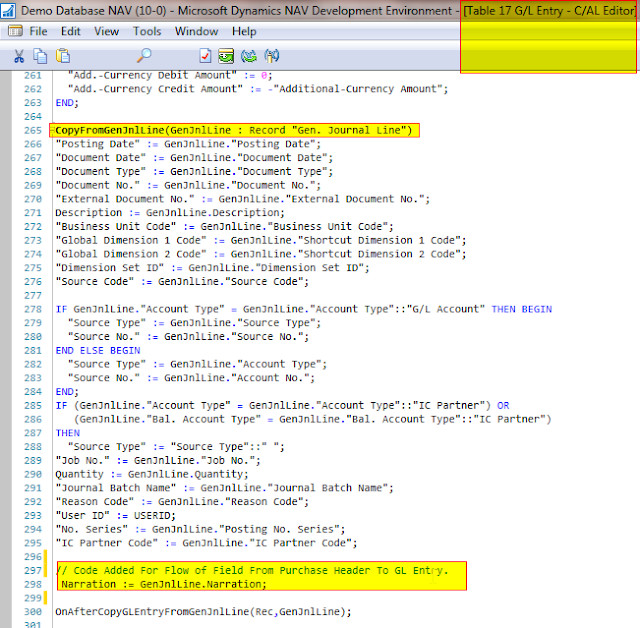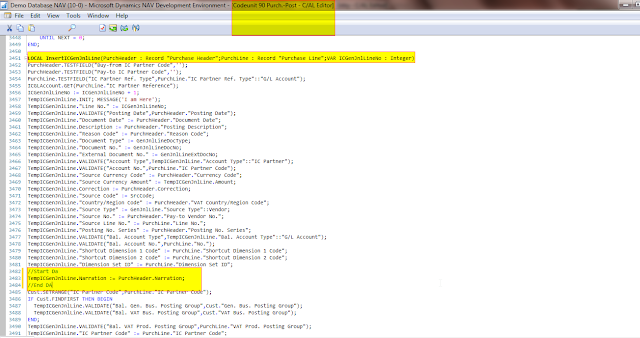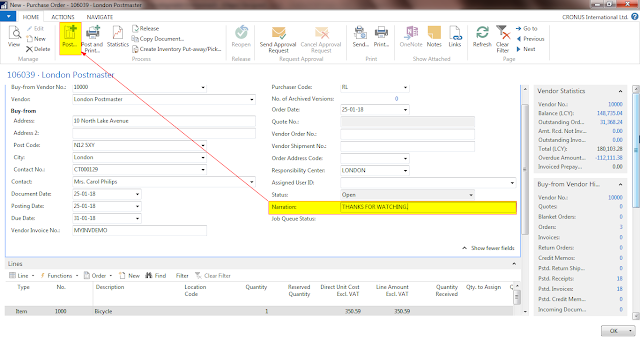Are you also Getting the Same Error ?
This error only occurs when we have all the above or more than 1 vesions installed in our system and we have uninstalled any higher version of NAV.
Cause: -
DUE TO uninstall , System Registry might have got some error or deleted.
Solution : -
You have uninstall all the versions and then reinstall each version in ascending order, once all versions are installed , please don't uninstall any upper version. I hope this post will surely help all other NAV Developers and subscribe via email so our new post will reach you directly.
You can also use NAV Protocol Handler. To download NAV Protocol Handler Click Here.