---------------------------
You do not have access to Microsoft Dynamics NAV. Verify that you have been set up as a valid user in Microsoft Dynamics NAV.
---------------------------
OK
---------------------------
Requirement :-
This Error occurs when we install a new Database in SQL and after creating the instance we are going to run RTC from Development Environment.
Cause:-
New database does not contains the Windows Login ID through which we are connecting.
Solution :
Step1.
To resolve this error , Open SQL Server Management Studio SSMS from Start and in your Login assign the USER MAPPING for database. For reference you may check it.
Step2.
Now if your DB is new installed then you need to Run This Querry. It will Delete old user and their data.
DELETE FROM [dbo].[User];
DELETE FROM [dbo].[Access Control];
delete From [dbo].[User Property];
delete FROM [dbo].[Page Data Personalization];
Delete FROM [dbo].[User Default Style Sheet];
Delete FROM [dbo].[User Metadata];
DELETE FROM [dbo].[User Personalization];
|
Step3.
Now Run this Querry to create Your USERID in User table and other Table.
SET NOCOUNT ON
GO
USE [DATABASE NAME] -- NAV 2013 database you want to use
GO
DECLARE @UserID varchar(100)
SET @UserID = 'domain\Username' -- Windows Login you want to add
-- Get security identifier (SID) for specified user. Login must be setup in SQL Server first.
DECLARE @BinarySID binary(100)
SELECT @BinarySID = sid FROM sys.syslogins WHERE name = @UserID
IF @BinarySID IS NULL
RAISERROR('SQL Server login not found for User %s.', 10, 1, @UserID)
-- SID is stored in the User table as a formatted string. Need to convert it.
DECLARE @StringSID varchar(238)
DECLARE @i AS int
DECLARE @j AS int
DECLARE @Grp AS int
SELECT @StringSID = 'S-'
+ CONVERT(VARCHAR, CONVERT(INT, CONVERT(VARBINARY, SUBSTRING(@BinarySID, 1, 1))))
SELECT @StringSID = @StringSID + '-'
+ CONVERT(VARCHAR, CONVERT(INT, CONVERT(VARBINARY, SUBSTRING(@BinarySID, 3, 6))))
SET @j = 9
SET @i = LEN(@BinarySID)
SET @Grp = 1
WHILE (@j < @i) AND (@Grp <= 5) BEGIN
SET @Grp = @Grp + 1
DECLARE @val BINARY(4)
SELECT @val = SUBSTRING(@BinarySID, @j, 4)
SELECT @StringSID = @StringSID + '-'
+ CONVERT(VARCHAR, CONVERT(BIGINT, CONVERT(VARBINARY, REVERSE(CONVERT(VARBINARY, @val)))))
SET @j = @j + 4
END
-- Check to see if User record already exists
DECLARE @UserGUID uniqueidentifier
SELECT @UserGUID = [User Security ID]
FROM [User] WHERE [Windows Security ID] = @StringSID
IF @UserGUID IS NOT NULL
PRINT 'User ID ' + @UserID + ' already exists in User table.'
ELSE BEGIN
-- Generate new GUID for NAV security ID
SET @UserGUID = NEWID()
-- Create User record
INSERT INTO [User]
([User Security ID], [User Name], [Full Name], [State], [Expiry Date], [Windows Security ID], [Change Password],[License Type],[Authentication Email],[Contact Email])
VALUES(@UserGUID, @UserID, '', 0, '1/1/1753', @StringSID, 0, 0 ,'VE00AC832@yamaha-motor-india.com','')
PRINT 'Created User record for User ID ' + @UserID + '. - ' + CAST(@@ROWCOUNT AS varchar) + ' row(s) affected.'
END
-- Check to see if user is assigned to SUPER role
IF EXISTS(SELECT * FROM [Access Control] WHERE [User Security ID] = @UserGUID AND [Role ID] = 'SUPER' AND [Company Name] = '')
PRINT 'User ID ' + @UserID + ' is already assigned to SUPER role.'
ELSE BEGIN
-- Create Access Control record to add user to SUPER role
INSERT INTO [Access Control]
([User Security ID], [Role ID], [Company Name],[App ID],[Scope])
VALUES(@UserGUID, 'SUPER', '','2de23703-bbb9-4542-970d-84b6e5597f53','0')
PRINT 'Added User ID ' + @UserID + ' to SUPER role. - ' + CAST(@@ROWCOUNT AS varchar) + ' row(s) affected.'
END
-- User Property record required to allow login
IF EXISTS(SELECT * FROM [User Property] WHERE [User Security ID] = @UserGUID)
PRINT 'User Property record already exists for User ID ' + @UserID + '.'
ELSE BEGIN
INSERT INTO [User Property]
([User Security ID], [Password], [Name Identifier], [Authentication Key], [WebServices Key], [WebServices Key Expiry Date],[Authentication Object ID])
VALUES(@UserGUID, '', '', '', '', '1/1/1753','')
PRINT 'Created User Property record for User ID ' + @UserID + '. - ' + CAST(@@ROWCOUNT AS varchar) + ' row(s) affected.'
END
SET NOCOUNT OFF
GO
|
Step4.
Now run the RTC Client From Dev Environment. You can also Download both the Querry From below mentioned link.
Link 1 Delete Querry :-
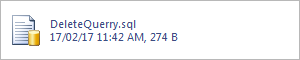
Hope you enjoyed my Post and this solution helped. If you Liked it then please do share and comment below your new requirement and errors , We will revert you back soon.






No comments:
Post a Comment