Q1. Can another developer overwrite an object locked by you?
NO
Q2. Which object type is new in Microsoft Dynamics NAV 2013?
Querry
Q3.What are the elements of the logical database structure in Microsoft Dynamics NAV 2013?
MODEL ANSWER:
Field, record, table, and company.
Auto-Locking
Users may frequently forget to lock the objects before opening them in the
designer. You can configure Microsoft Dynamics NAV Development Environment
to automatically lock the objects when a user designs them.
To switch auto-locking on, click Tools > Options, to open the Options window.
In the Options window, set the Auto-Lock on Design property to Yes, and then
click OK.
Note: This change affects only the user who has made it. Every user must set
this option himself or herself.
Note: There is no automatic unlocking in Microsoft Dynamics NAV 2013. As
soon as you auto-lock an object, the object remains locked until you unlock it.
Note: You can access drop-down, look-up or a specific property editor by
pressing the F6 key or the ALT+DOWN combination on your keyboard.
Note: The mark on an object is automatically cleared when you compile
multiple objects again, and the object compiles successfully. To toggle the mark on
an object manually, selecting the object in the Object Designer, and then on the
Edit menu, click Toggle Mark, or press CTRL+F1 on your keyboard.
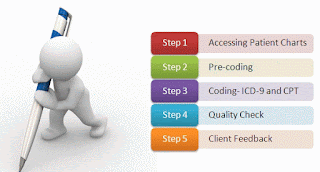

No comments:
Post a Comment