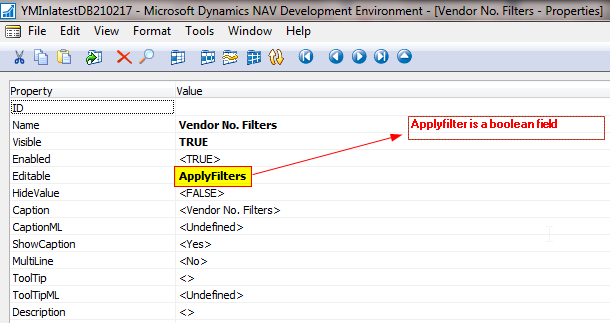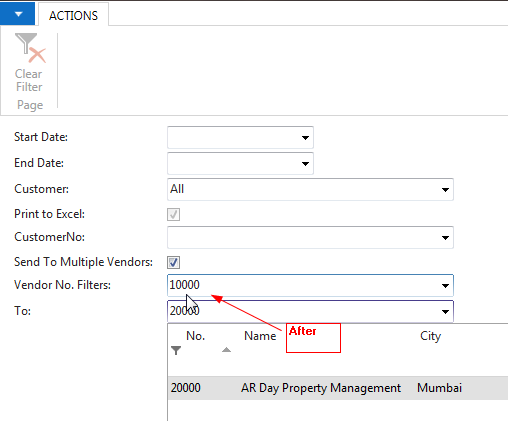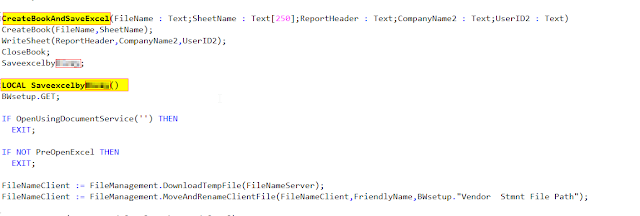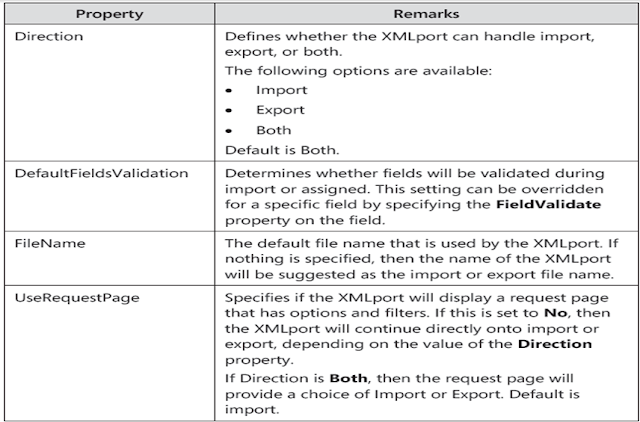Use of XMLPORT :-
An XML document is a well-structured hierarchy of nodes which at the same time contain the data, and also describe the nature of the data in the document.
What is XMLPORT?
Designing an XMLport is actually designing the structure of the external file, whether it is an XML document or a text file. This primarily involves setting various properties in the XMLport objects, such as XMLport properties and Node properties.
Working of XMLPORT :-
When an XMLport is used to import data, records that are read from the external file are inserted into the table that corresponds to the table node in the XMLport. You can examine the records before inserting them, specify whether records are inserted automatically, and decide whether records already in the database are overwritten or updated when a record with the same primary key is read from the external file. You can also determine to completely skip records from import.
Important Properties in NAV Xmlport
Node Properties for Import
When Node Type is set to Table, there are three more properties that specify the behavior of the XMLport during import operations: AutoSave, AutoUpdate, and AutoReplace.
AutoSave :- Specifies whether imported records are automatically written to the table.
AutoUpdate :- Specifies whether a record in the database that has the same primary key as a record in the import file is updated with values from the imported record.Values of database fields that are not present in the import file will not be modified by the XMLport.
AutoReplace :- Sets whether imported records automatically replace existing records with the same primary key.Values of database fields that are not present in the import file will be reset to their initial value,according to their InitValue property.
|
For More Information :-