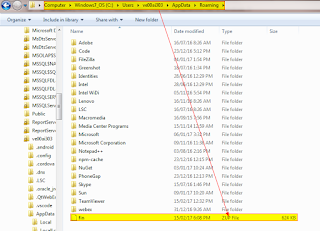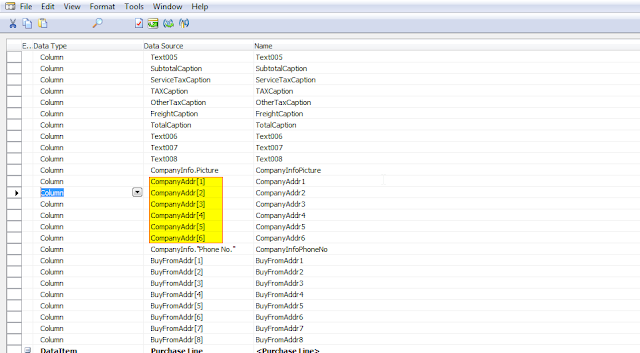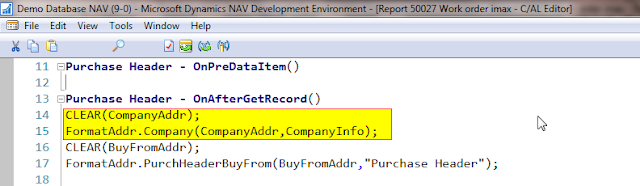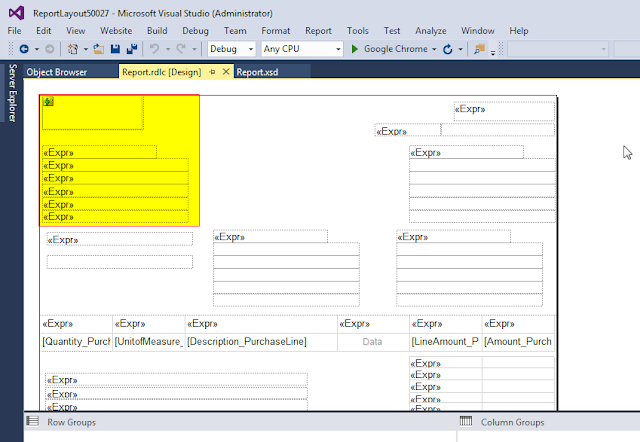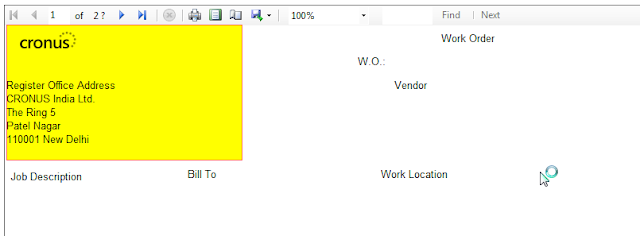Thursday, February 16, 2017
Why We Love Cumulative Updates In Ms Dynamics Nav (And You Should, Too!)
Labels:
Cumulative Update NAV 2017
Location:
United States
The History Of ZUP File In MS Dynamics Nav
Defination :
Zup files are the memory blocks in hardware which stores the the user preferences from the Last session in MS Dynamics NAV.
What is the Use OF Zup File :-
ZUP file stores the latest changes in development environment of Navision by Users.
What I can Do with It?
I can only delete this file and no edit modify operations can be performed over this file.
Where this ZUP File is Stored?
In window 7 and above :- C:\Users\username\AppData\Roaming
You can also refer :
Hope you learnt and enjoyed For more valuable info subscribe to our blog from Email subscription.
The History Of Use Of Format Address Codeunit in RDLC Reports MS Dynamics NAV
Requirement :
To add company address and Sales Address and purchase Address on NAV report of RDLC.
How I Did it?
We can do it in various format but here i am showing it from Array in Navision.
Advantage:
It is the best Possible way to implement address and in a very neat and clean format.
Procedure :
Step1 - We need to define a variable of company address with its dimension 8,Formataddr Codeunit , CompanyInfo record of 79 in global variables.
Step2: Define this in data item with array Index.
Step3. Now Goto Code using F9 Shortcut.
Just use the Code:
CLEAR(CompanyAddr);
FormatAddr.Company(CompanyAddr,CompanyInfo);
Step4. Now run the RDLC Layout and put 8 Textboxes and assign them the value of Company Address.
Step5. Similarly you can put Company Picture also and your report by using Image and Then DATABASE selecting the Company info picture from dataitem which
you had taken and then selecting img/bmp.
--
Enjoy your Stuff with reporting. If you find this post useful then share it and subscribe to our blog.
Subscribe to:
Posts (Atom)