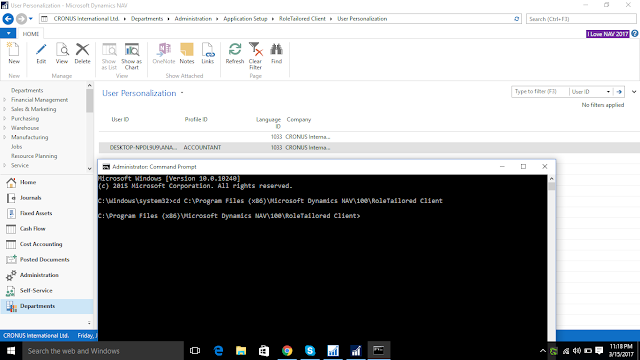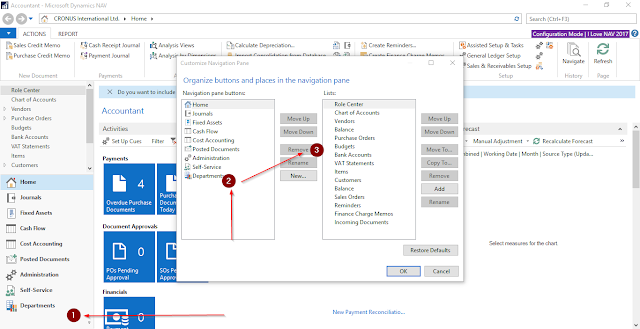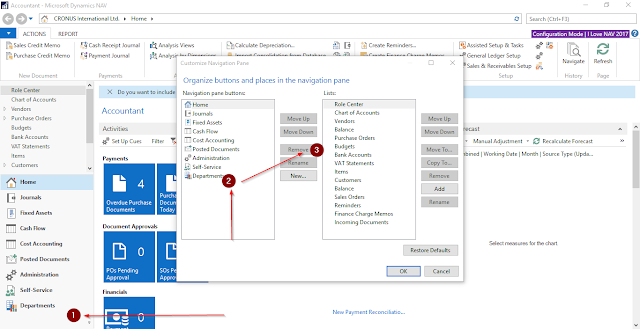Requiremnt :-
To configure a Role Center Page in Nav 2017 for a User which is defined in User Personalisation .
Reference Screen :-
Solution :-
Step 1. Open CMD from Start Menu.
And type the following on cmd.
cd C:\Program Files (x86)\Microsoft Dynamics NAV\70\RoleTailored Client
Step 2.
Now type the following command to open and configure the Role Center profile.
Microsoft.Dynamics.Nav.Client.exe -configure -profile:"ACCOUNTANT"
Step 4. Remove the Department and other Menus whatsoever you want to remove.
Now see the final Result. It will automatically restart your NAV Profile and your desired Departmen will be removed.
You can also hide a Module from Menusuite but it will hide it from all the profiles of NAV users so this above method is far better to accept.
You can check other Links from here :-
Goto this link.
To configure a Role Center Page in Nav 2017 for a User which is defined in User Personalisation .
Reference Screen :-
 |
| I am Going to configure ACCOUNTANT User Personalization. |
Step 1. Open CMD from Start Menu.
And type the following on cmd.
cd C:\Program Files (x86)\Microsoft Dynamics NAV\70\RoleTailored Client
Step 2.
Now type the following command to open and configure the Role Center profile.
Microsoft.Dynamics.Nav.Client.exe -configure -profile:"ACCOUNTANT"
 |
| To Open the profile.
Step 3. Now Configure the profile. Means now you can remove the Department and other profiles.
|
Now see the final Result. It will automatically restart your NAV Profile and your desired Departmen will be removed.
You can also hide a Module from Menusuite but it will hide it from all the profiles of NAV users so this above method is far better to accept.
You can check other Links from here :-
Goto this link.